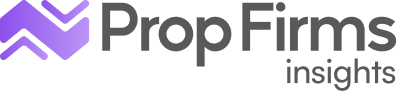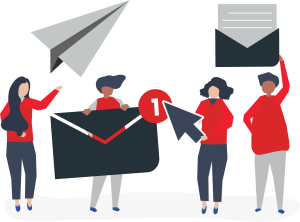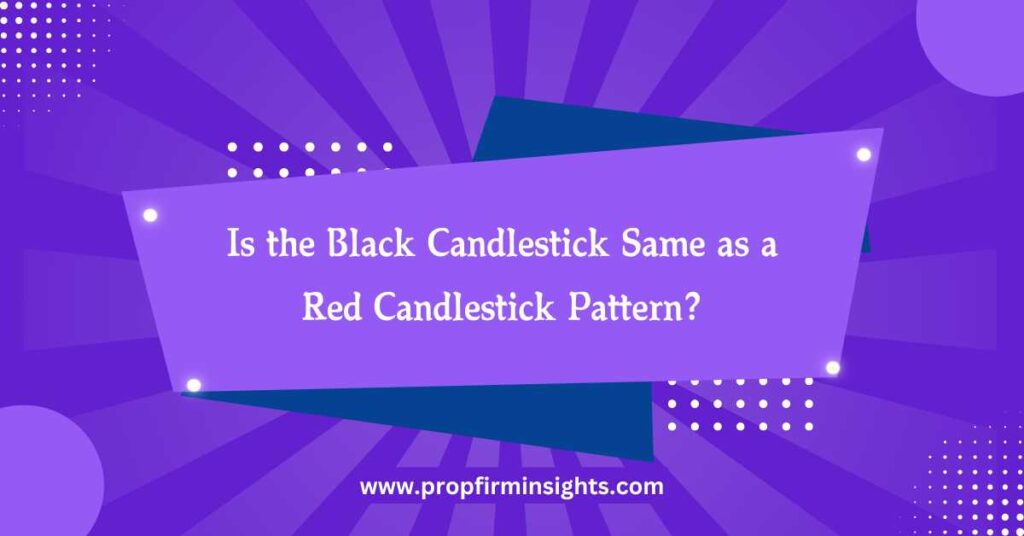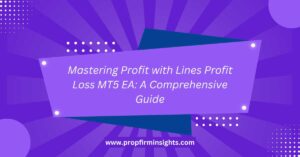Tracking multiple assets in today’s fast-paced trading world can be challenging. TradingView watchlists easily track stocks, crypto, and futures for traders. The problem is that most users cannot export data from these lists, meaning they cannot dig deeper into it or apply it across multiple tools. Data remains locked in the platform, which reduces the flexibility of your trading strategies due to a lack of export.
Fortunately, solutions from TradingView make it easy to export watchlists so that you can save this data in formats like CSV for further analysis. Be it a day trader or a long-term investor, exporting watchlists opens up possibilities of backtesting, tracking trends, and even integrating data with other platforms like Excel or Google Sheets. It gives you more control, and you’ll be ahead of the game in an ever-evolving market.
In this article, you will learn step-by-step How Do You Export Watchlists In Trading View. From crypto to futures data, I’ll cover essential methods, alternatives, and the benefits—so keep reading for the insights that could revolutionize your trading game!
What are Watchlists in TradingView?
This platform allows market interest or sector-specific watchlists, making it one of the most vital components for traders who aim to monitor price movements and trends in various markets at one glance. A watchlist allows a trader to track real-time price changes, daily gains and losses, and the set of relevant alerts through TradingView.
This platform is also very flexible in designing, editing, and managing multiple watchlists. When switching lists, this is useful for day traders and analysts to compare their data instantly. Knowing how a watch list works in Trading View is the first step in optimizing a trading strategy, setting foundational steps for exporting that data for further analysis.
Also, Read About the List of Prop Trading Firms
Why Watchlist Exportation Matters?
Watchlist exportation can be a valuable feature for those looking to expand their analyses beyond what is simply possible on Trading View. The exported watchlists can then be integrated with other data analysis tools, such as Excel or Google Sheets, for further statistical and trend analysis. For instance, some traders wish to backtest strategies using historical data. They may want to overlay data from various timeframes or sources.
Additionally, an exported watchlist will give you a portable backup of your insights from TradingView, so you may track changes over time or make historical comparisons. These export watchlists, among other purposes, are a shared tool for traders handling multiple assets or working with professional analysts. All are kept on the same page. Exporting watchlists is more than just a form of backup; it uncovers fresh analytical avenues.
How Do You Export Watchlists In Trading View?
I found that exporting a watchlist from TradingView is not complicated but requires following specific steps. First, log in to your TradingView account and open the watchlist you want to export. If you are a premium member, you can find “Export” under the settings in the watchlist. When you click “Export,” it will save your file in a.CSV format, which can be opened in any spreadsheet software; after exporting, you open it in Excel or Google Sheets to view and analyze it.
For free users, this can be achieved by copy-pasting manually; however, this is very time-consuming and requires the full dataset one will have from the export method. Periodic exporting of your watchlist will keep your trading asset record organized and readily available.
Use of Download Options in TradingView for Data Export
Besides watchlists, traders can download other chart data, indicators, and historical price data based on their subscription plan. The downloaded data will help with the technical analysis outside TradingView, for example, using Python libraries, R, or other advanced analytics platforms. The possibility of downloading multiple data formats allows for flexibility in handling data as traders require.
As illustrations, historical price data from TradingView can be helpful in backrest backtesting and backtesting several trading strategies across several asset classes. Knowing options for downloading data on TradingView is pertinent to building an expanded dataset, and understanding ways to get such information empowers your analytical skills.
Exporting Crypto Assets Watchlists
While crypto traders use TradingView to track diversified cryptocurrencies in one interface, exporting the same creates much value. Exporting crypto watchlists allows traders to track volatility and price changes more closely, gaining greater insight into cryptocurrencies’ patterns. Once exported, crypto watchlist data can be matched up with blockchain data, on-chain metrics, and other sources for a wide-ranging analysis of the digital asset market.
As active crypto traders, you can gather data on exchanges, historical performance, and even daily trading volume for analysis in other programs. Analysis of the exported crypto data contains price changes. Analyzing trends and predictive skills on the market shift means a reliable ground for decision-making amidst such volatile cryptocurrency.
Scouting Futures Data Export with TradingView
Traders who handle futures would appreciate the export most, as they have to understand and learn all the facts as they pertain to the deal in the best possible time. On exchanges, TradingView provides futures data so that the trader can track commodity, stock index, or currency futures. Downloaded futures data can help set up a long-term view of price movements or volatility from this application.
Other software can layer further analysis into these applications and be utilized more complexly, for example, in seasonal trend tracking, correlation studies, or risk assessments. Futures data export helps track all commodity price movements over time while clarifying the information on supply and demand.
The feature thus helps future traders build powerful strategies by working with a wider range of data that is more significant than just the charts at TradingView.
Alternatives to Trading View with Watchlist Exports
TradingView is super popular; yet, if the above tools are insufficient, Thinkorswim, MetaTrader, and Binance come as alternatives-which data exports could be great in satisfying the needs of respective traders. For example, MetaTrader is useful for forex traders because it allows for deep backtesting and has good automation capabilities. Binance is a crypto-specific platform enabling users to download their trading histories and watchlists for more advanced portfolio management.
Each platform has unique export capabilities, and one might even be able to export data free of charge or in some custom file format. Knowing the other platforms and what they offer will enable traders to pick the right platform for the kind of trading and data analysis they intend to do. Examining these alternatives will determine which one is an efficient tool for exporting watchlists based on your trading focus.
Benefits of Data Export for Portfolio Analysis
To some, data export means tracking assets and analyzing portfolios. The watchlist’s exported data gives a snapshot of your asset performance and allows you to optimize the portfolio based on robust and weak performers. The data will be handy in determining whether to diversify or understand the risks within your holdings. Imported data from TradingView allows risk-adjusted returns, volatility metrics, and other performance indicators to measure your investment’s health through portfolio analysis tools.
Traders can also use exported data to track the evolution of asset correlations over time, which helps them make informed decisions about rebalancing a portfolio efficiently and diversifiedly. This section illustrates how data exports help build and refine trading strategies.
Using Exported Watchlist Data for Strategy Building
Watchlist data export is applicable for strategy development and testing. From there, traders can see the export data for price movements over time, find repeated patterns, and retro-test specific strategies across markets. That way, strategy creation tends to be more data-driven if you are not at the mercy of TradingView’s on-site analytics. In this regard, external applications like Python libraries with Pandas or other functionalities in Excel enable the detailed computation and modeling of outputted data.
With external tools, by gauging past performance, traders can make their entry and exit points more accurately while setting stop-losses with greater general accuracy from their trading. This chapter shows how to export your MultiCharts watchlist data and allows you to refine your strategies with techniques developed through data science.
Best Practices for Exported Lists in Excel
Once you have exported your watchlist data out of TradingView, organizing it in Excel makes the analysis smoother and keeps information easily accessible. To keep everything clean and clear, make separate sheets for different asset classes like stocks, forex, or crypto. Use sorting and filtering tools to help you arrange the data according to your performance indicator, such as percentage change, daily volume, and closing prices.
Conditional formatting in Excel can also highlight significant price movements, providing visual cues that help identify trends. Features such as pivot tables can summarize large datasets to find overarching patterns. Organize your watchlist data into an easy-to-read format to efficiently monitor several assets and make informed decisions based on well-structured data.
Also Read About: 20 Best Prop Firms For Futures Trading in 2024
(FAQs)
Can I export my TradingView watchlists with a free account?
Exporting watchlists is a standard feature for premium or paid TradingView users. Free users will probably look for alternative means, such as manually copying the data, but any alternative is significantly less practical and functional than the feature available with premium export.
What format does it use for watchlist exports?
TradingView exports the watchlist data in CSV or Comma-Separated Values format. This format is highly compatible with most spreadsheet software, like Google Sheets and Microsoft Excel. The exported data can then be quickly sorted and viewed.
Is there a way to export something other than watchlists from the TradingView site?
Yes, TradingView with a paid subscription allows users to download data such as chart data and historical price information, plus a lot more, according to their subscribed plan. This makes TradingView suitable for more extensive data analyses among traders.
Can the watchlists in TradingView be exported?
Among them are Thinkorswim, MetaTrader, and Binance, all of which are export watchlists. Each has different features, so it’s worth exploring them to find the one best suited to your data analysis needs.
How can I use watchlist data exported from various platforms to enhance my trading strategy?
Exported watch list data allows you to track how trends play out, backtest backtest strategies, and monitor the performance of your portfolio over time. You import the data into tools such as Excel or specialized trading software that can analyze it to give you more sophisticated examinations to help you in trading and adjust your strategy.